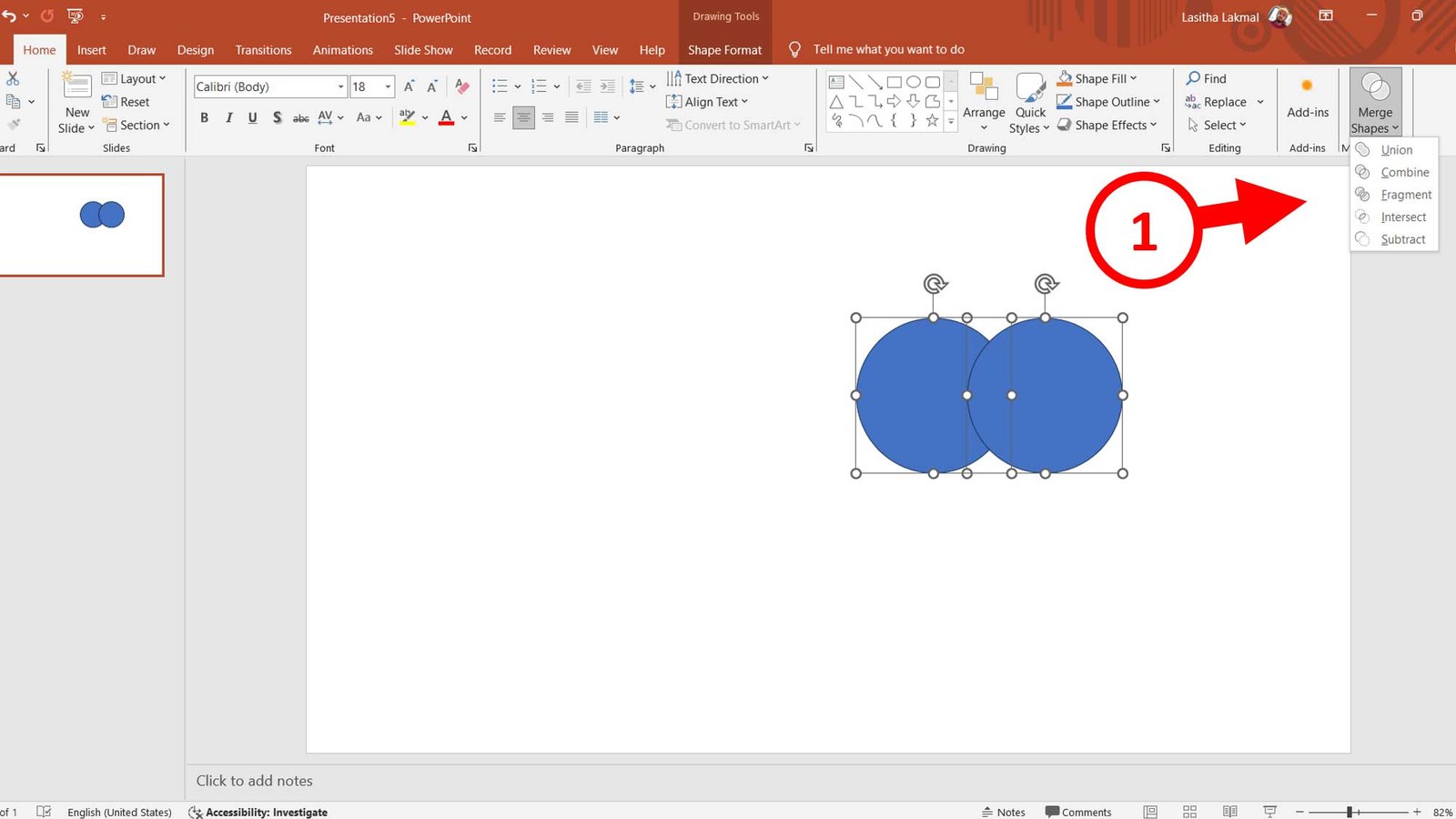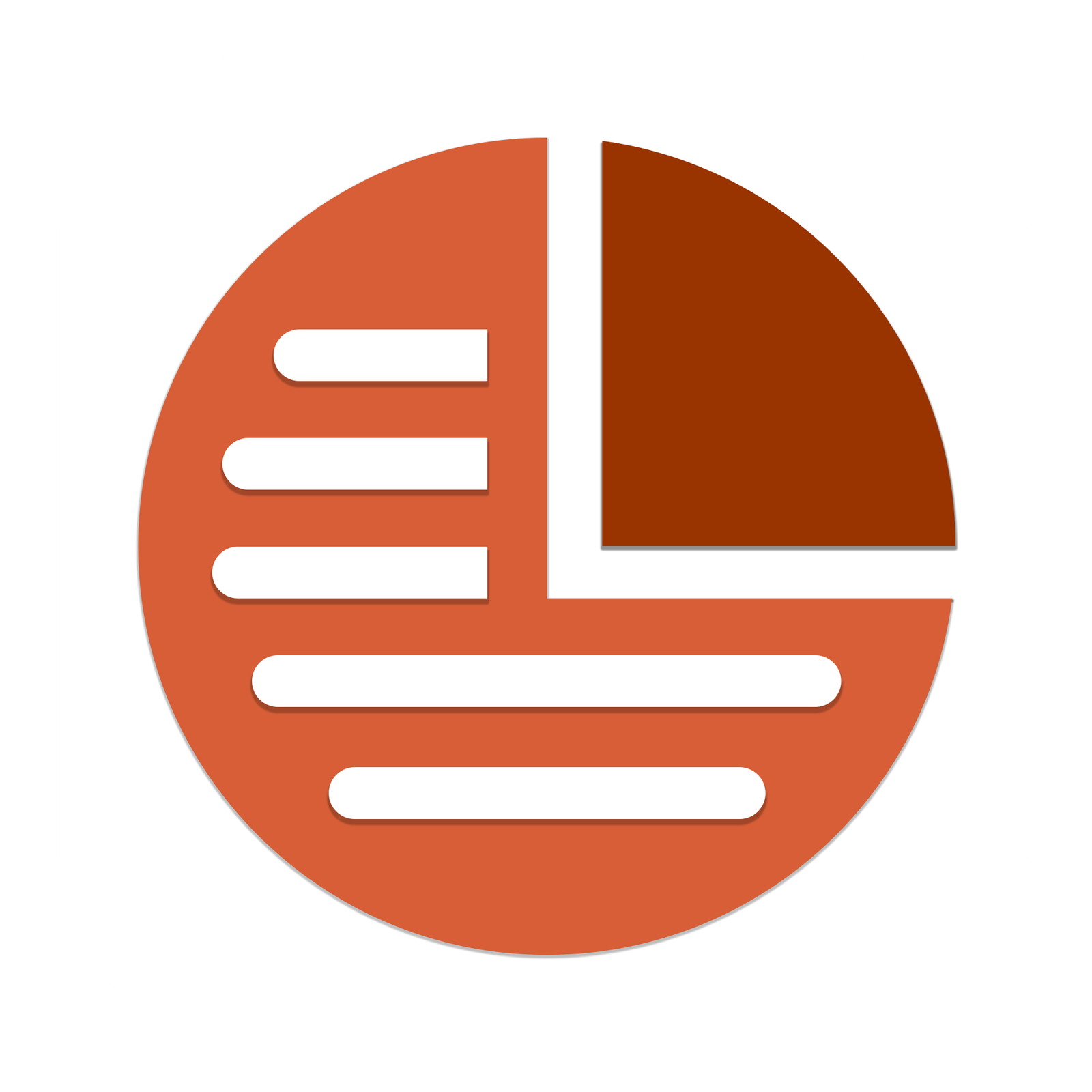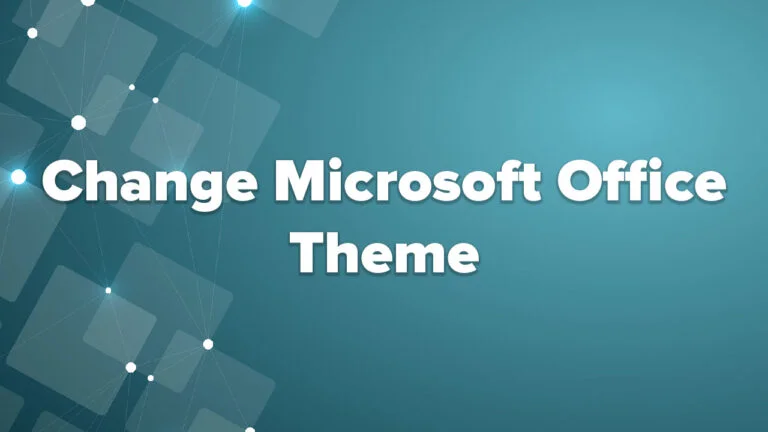How to enable Merge Shapes option in PowerPoint?
Don’t show Merge Shapes option in your Microsoft PowerPoint? Most of the Microsoft PowerPoint users face to this problem. Don’t worry, this post guide you to fix this issue easily within few steps. In merge shape options there are five types of merge methods.
1. Union : Combines all selected shapes into one.
2. Combine : Merges shapes and removes overlapping areas.
3. Fragment : Divides the shapes into separate pieces wherever they overlap.
4. Intersect : Keeps only the overlapping area of the shapes.
5. Subtract : Removes the top shape from the bottom shape
Follow below steps carefully to fix this issue in your PowerPoint version
Step 01
Open the Microsoft PowerPoint and Go to File
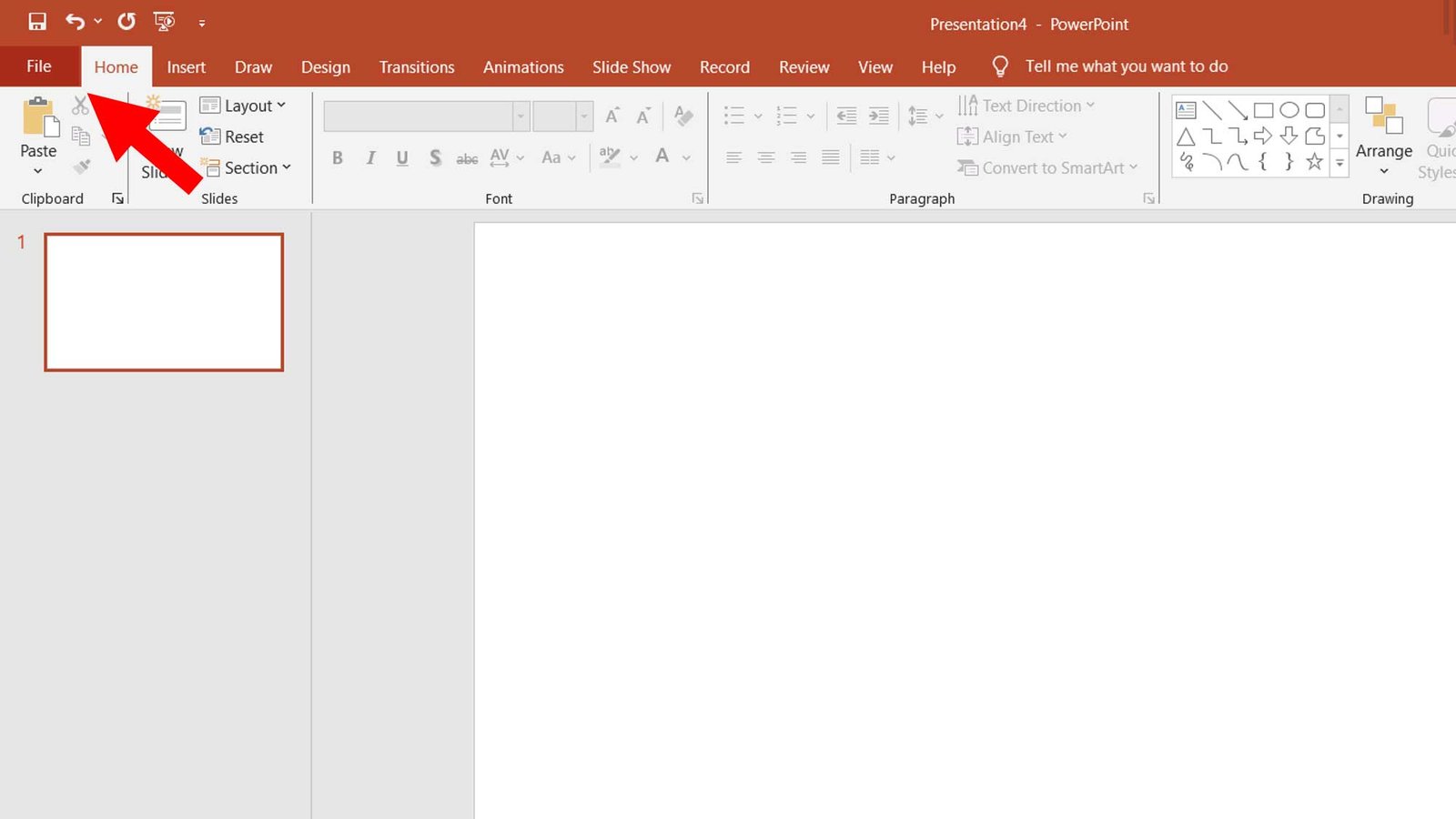
Step 02
Go to options and click
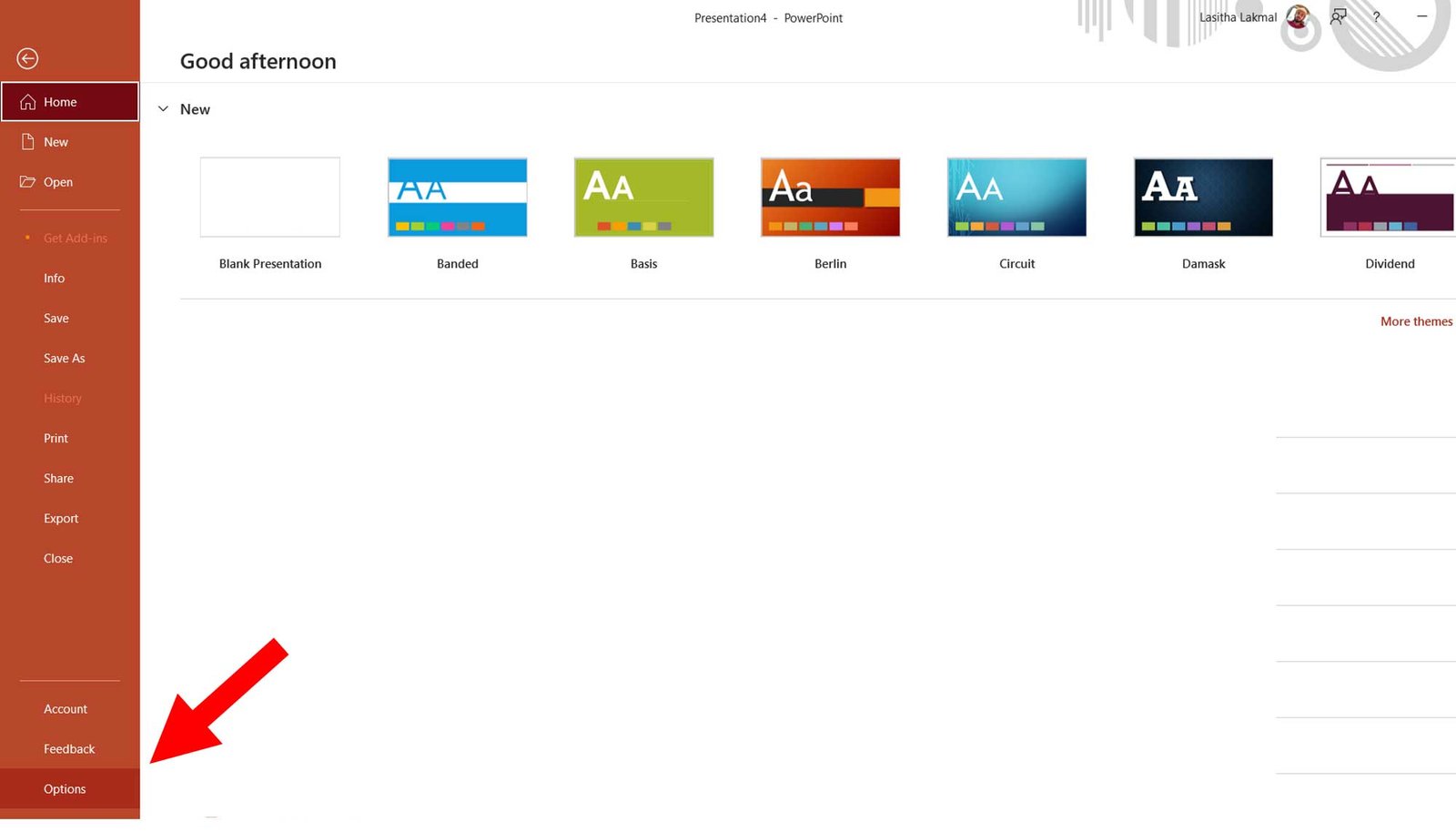
Step 03
In here click Customize Ribbon option (1). Then select the Home tab(2) and create a new group in home tab(3).
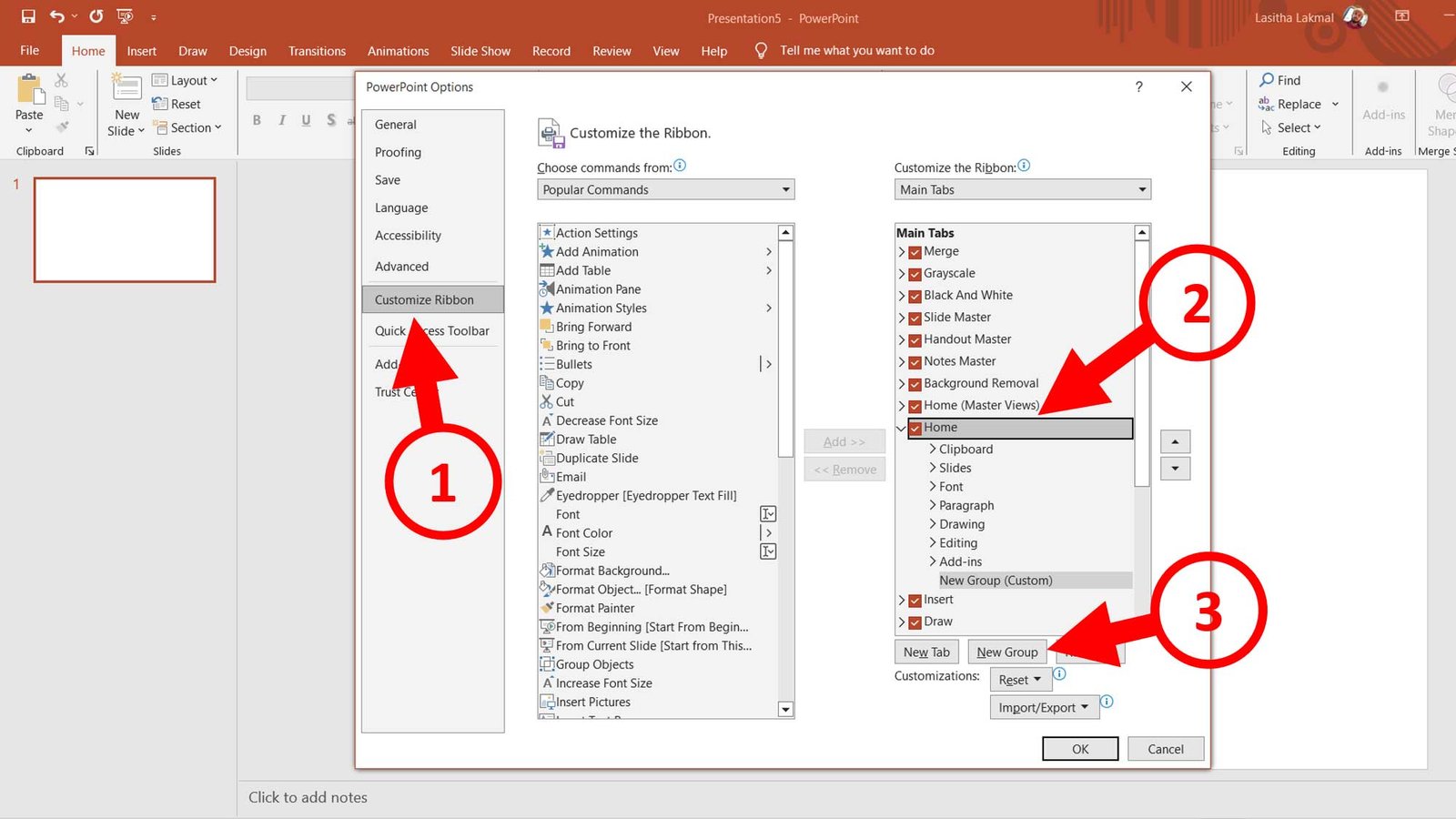
Step 04
Give a name to the group and save it.
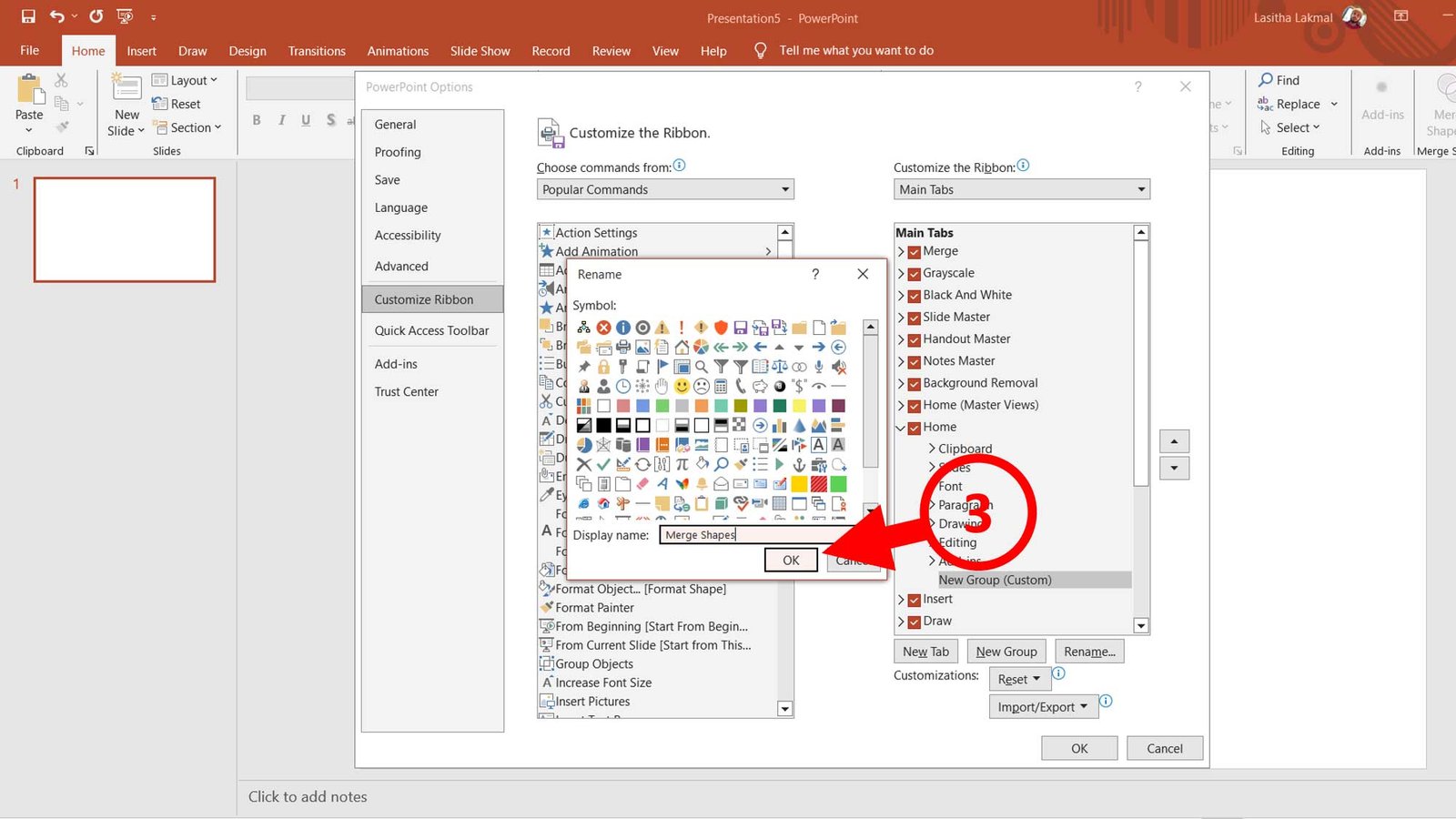
Step 05
Then select the “All commands” from choose commands dropdown menu(1) and find the Merge Shapes option from list(2)
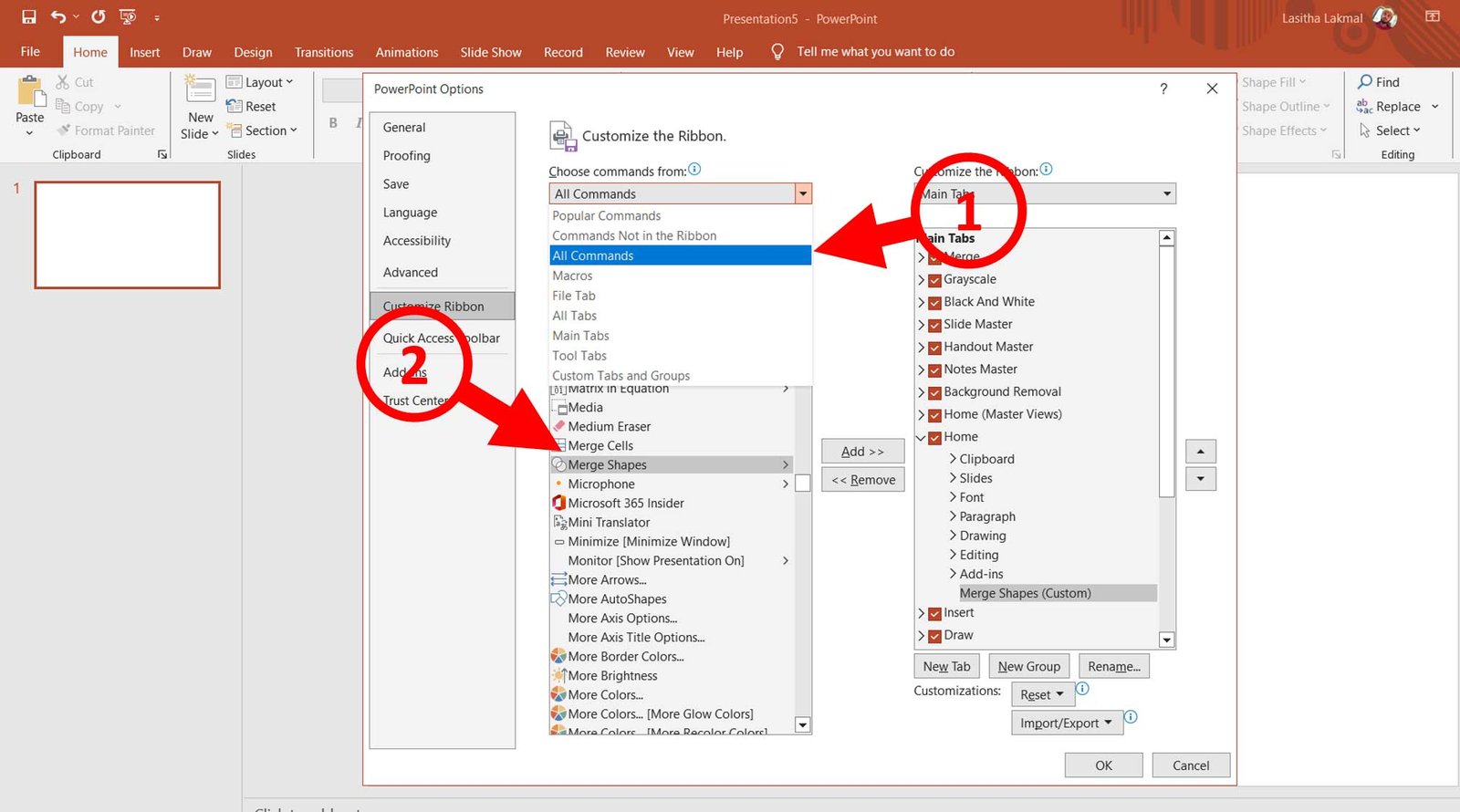
Step 06
Select the merge shapes option. Click Add button(1), then it will add to the your created group and save settings(2)
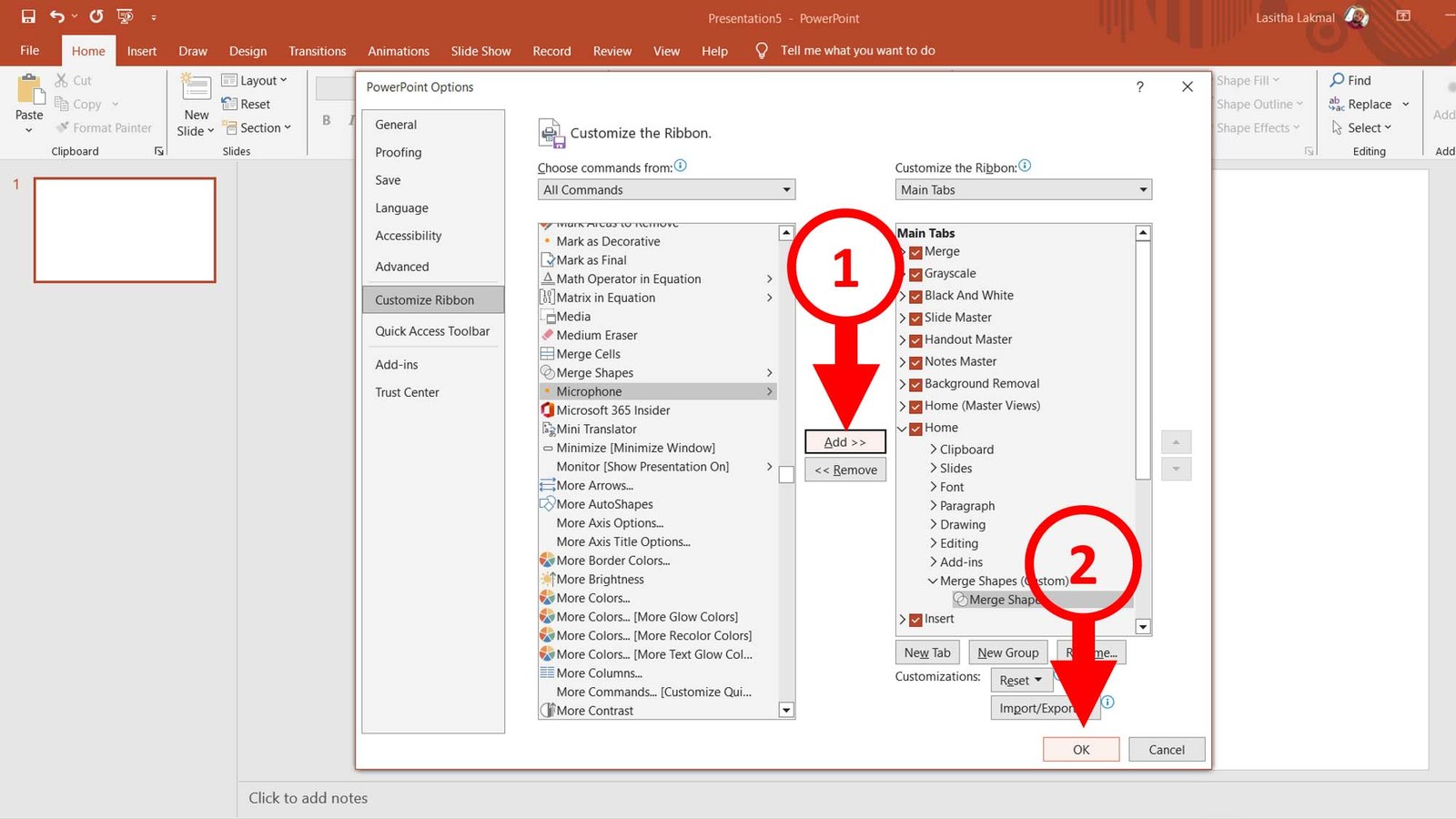
Step 07
Now you can see the merge shapes option in your PowerPoint