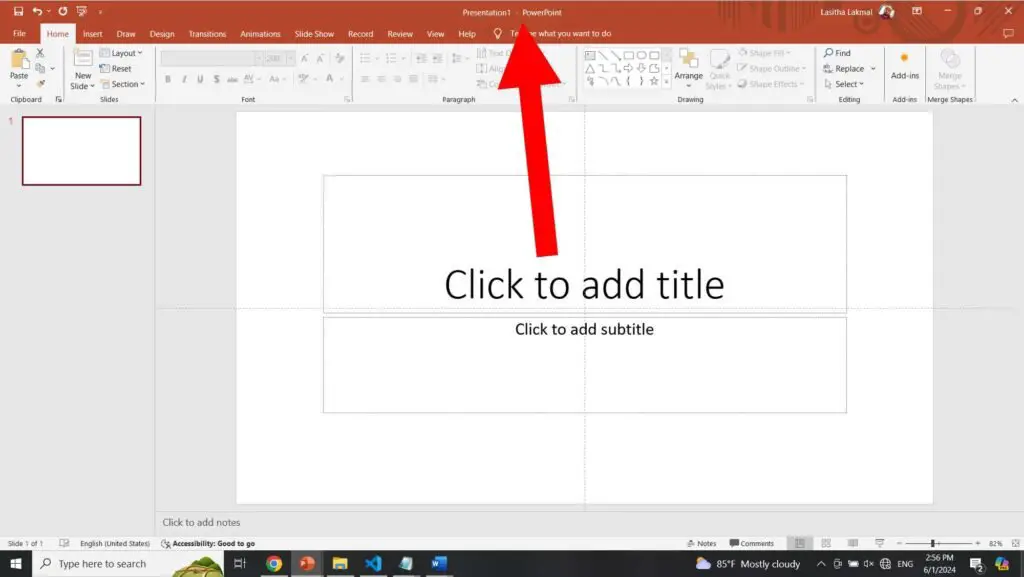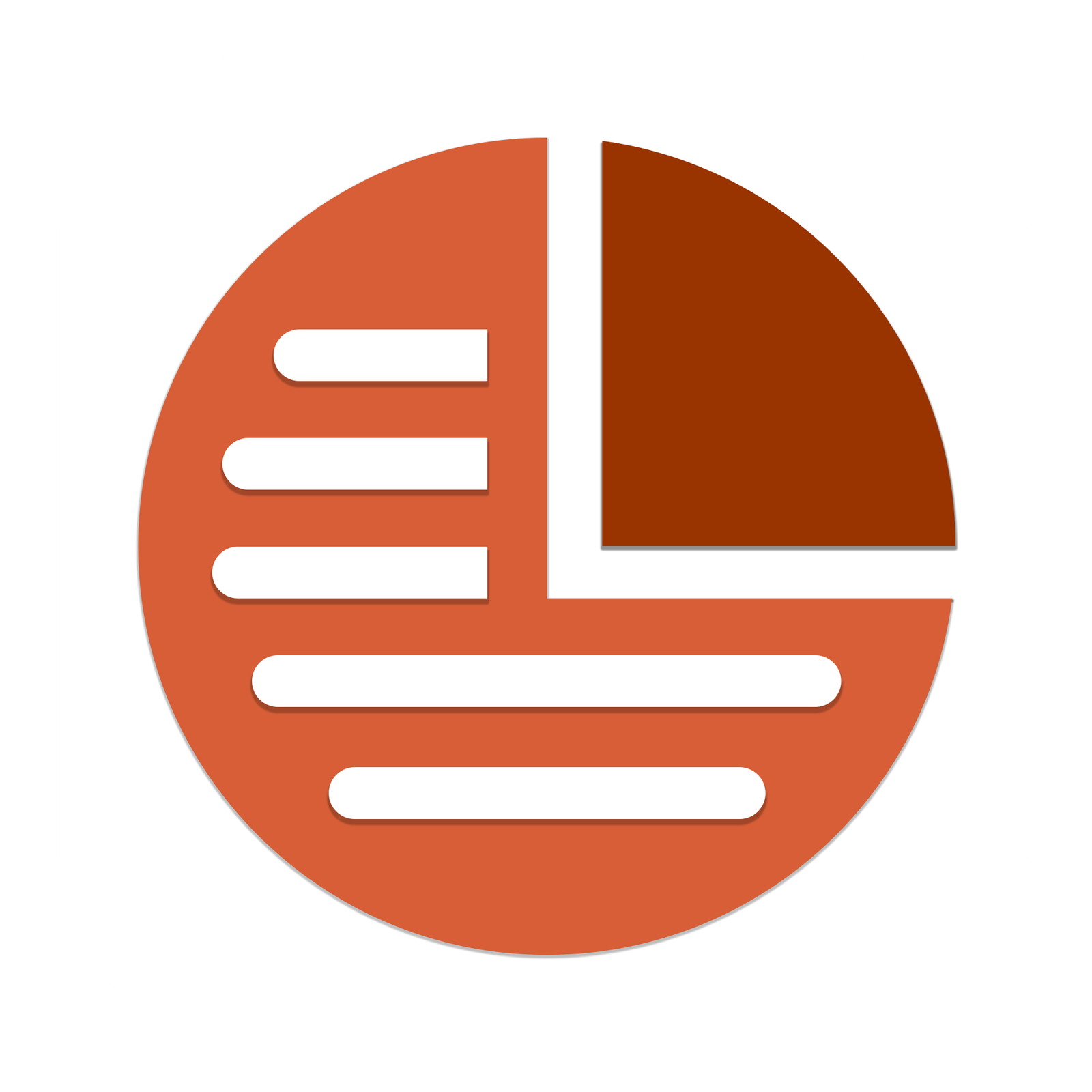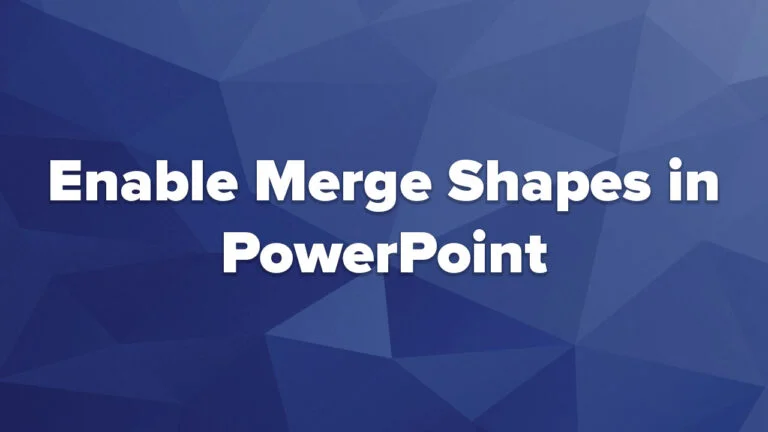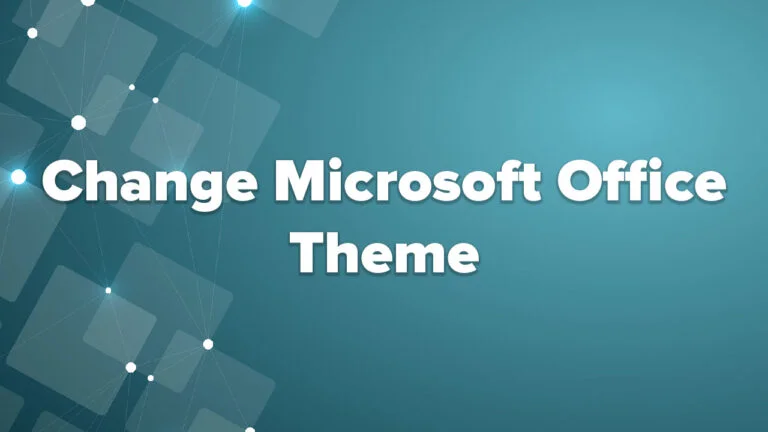Product activation field | How to fix this issue in PowerPoint?
In here we discuss how to fix “Product activation field” error on your Microsoft PowerPoint version in 25 seconds. If you not use genuine office package, it mainly causes to show this error. With start the showing this error in your office package, its functions get block. You can’t do any work with office package. You can fix this issue temporary with following bellow method. There are few simple steps for that and you can fix this issue. follow this steps.
Step 01
Close PowerPoint if you already open
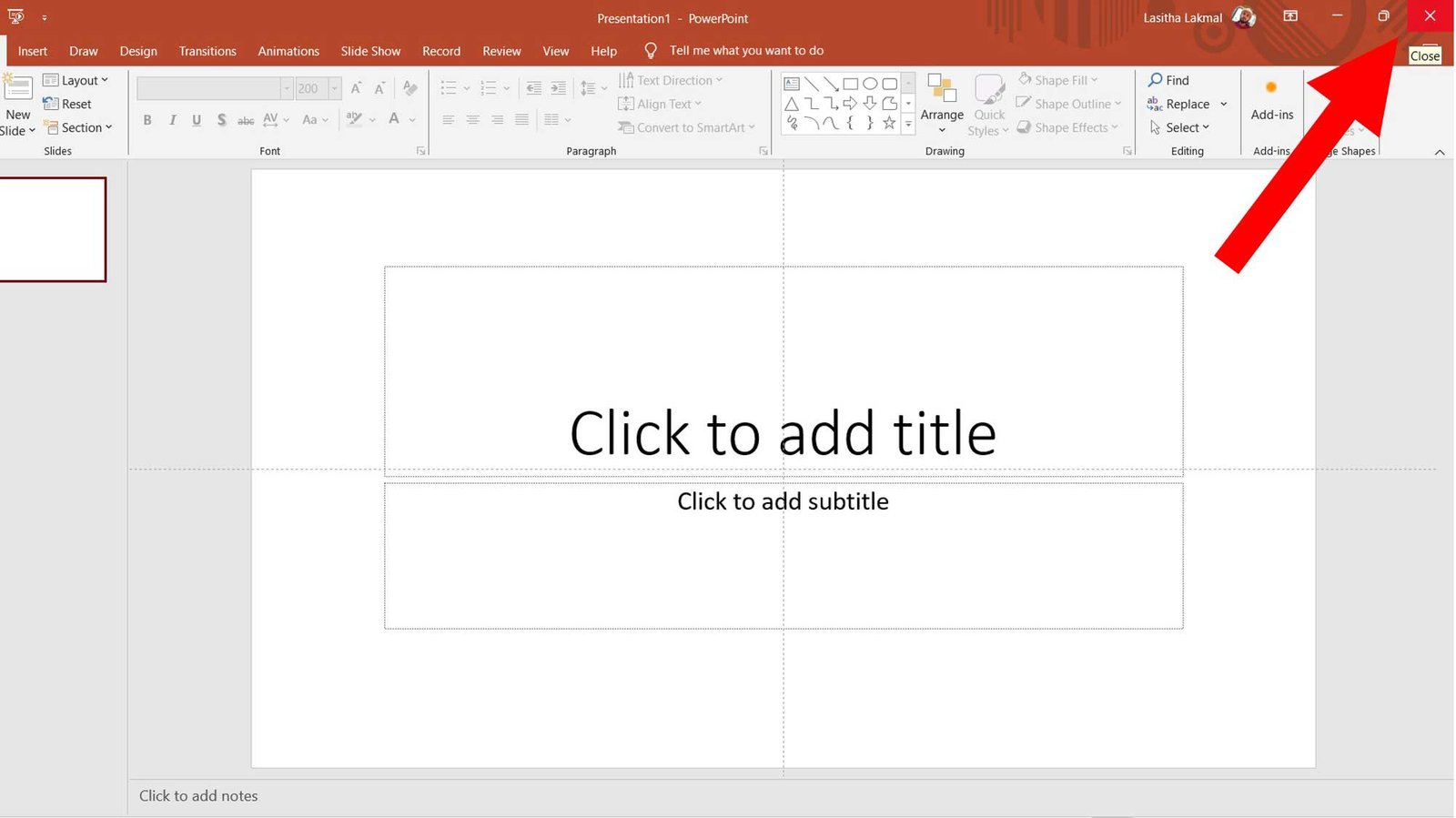
Step 02
Now go to your “C” partition
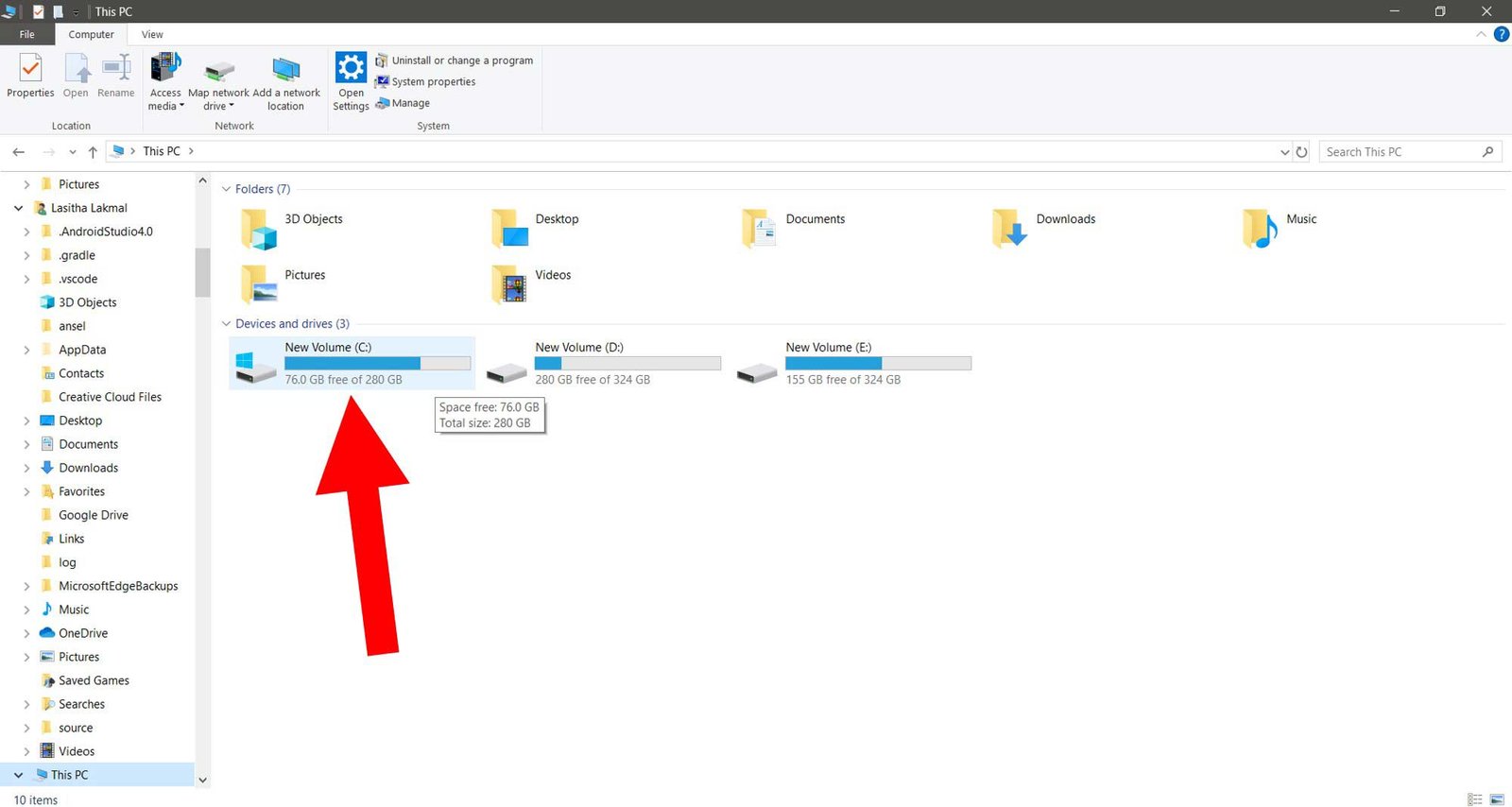
Step 02
Open the “Microsoft Office” folder
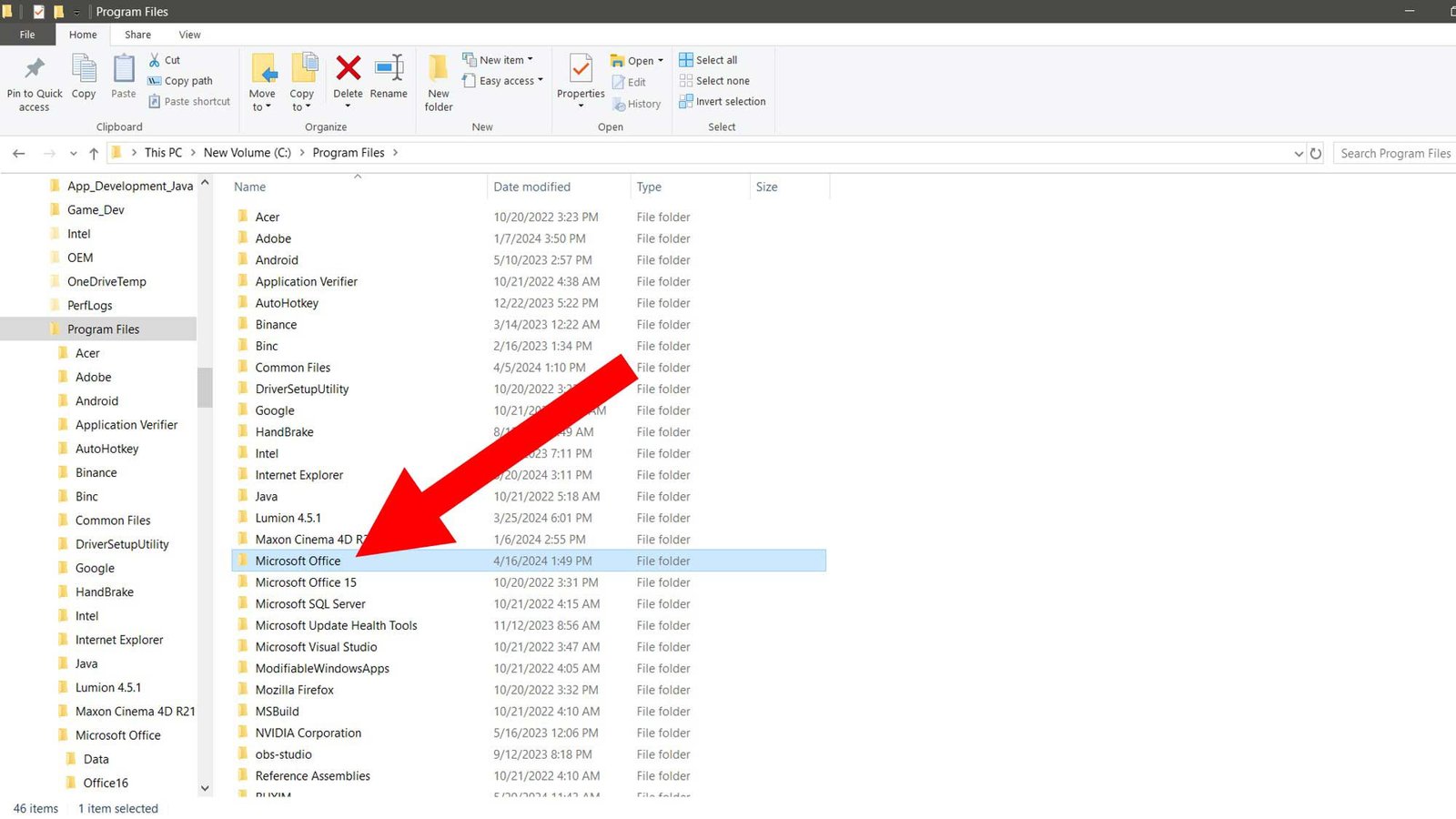
Step 03
Next Open the “Office 16” folder
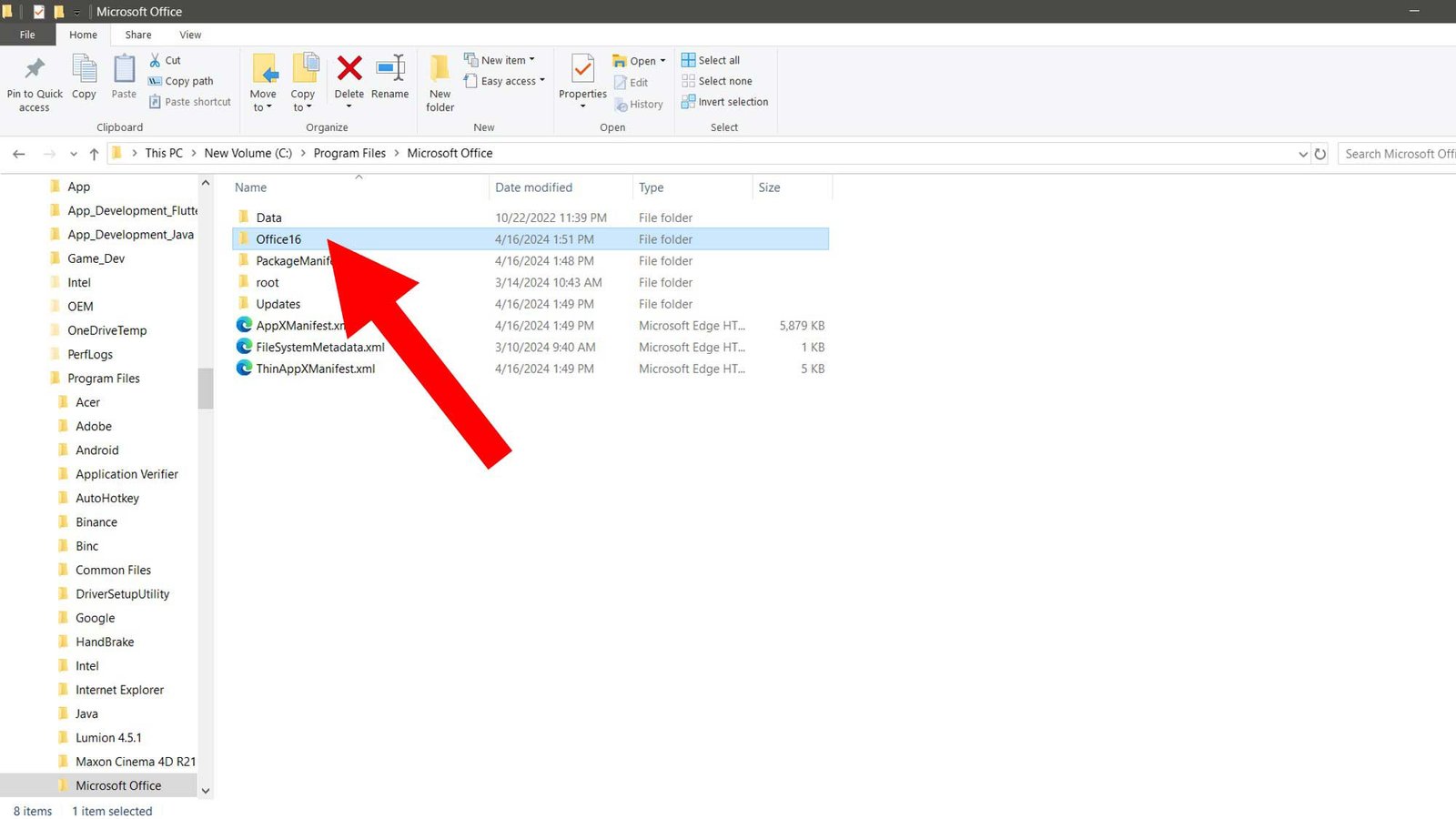
Step 04
In “office 16” file you can see the “OSPPREARM.EXE” file. Then run this file as administrator one or two time
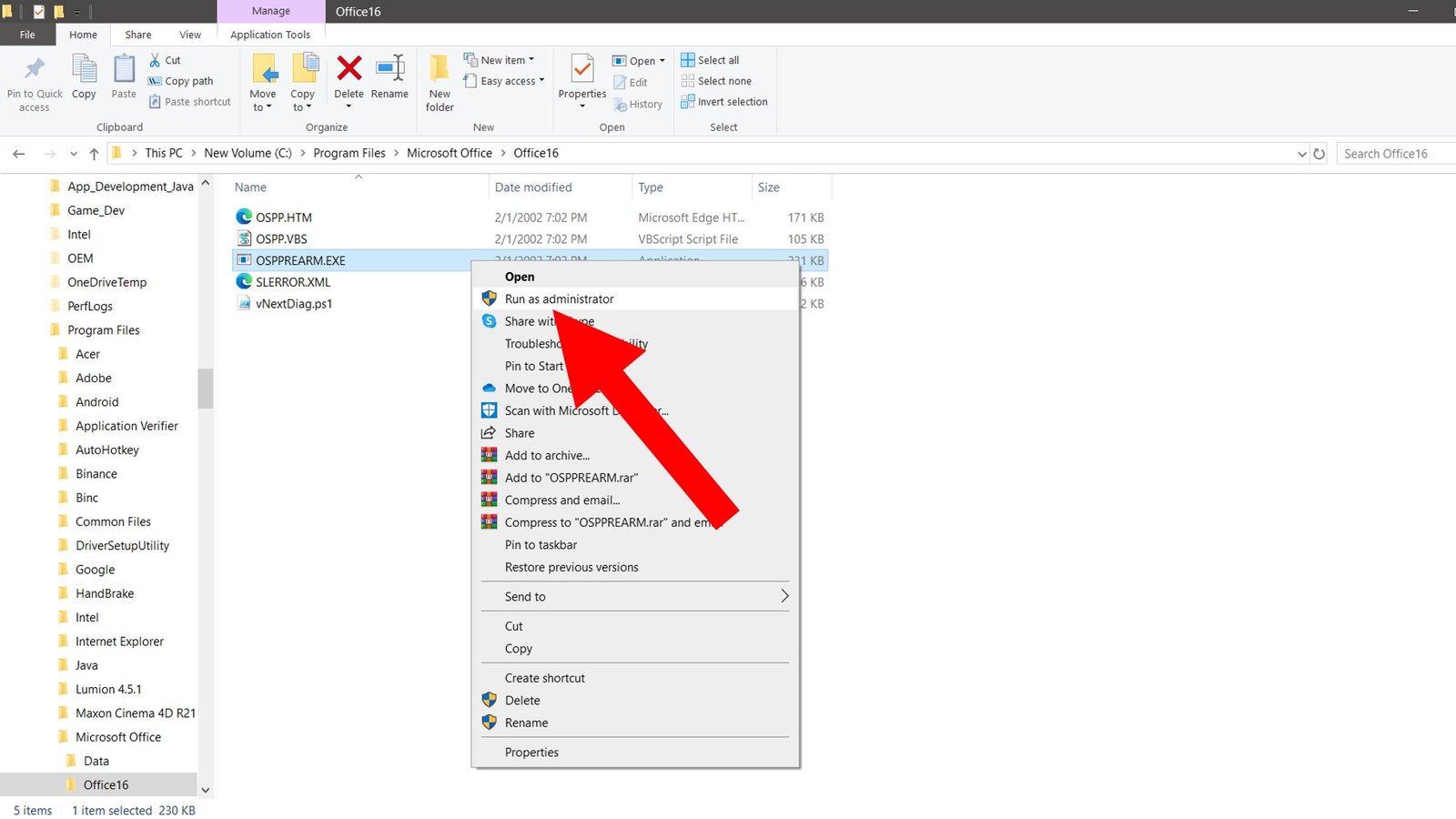
Step 05
Now open your PowerPoint and you can see the fix about error now. This is a temporary method only.